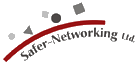|
Some anti-spyware applications have started to detect nearly every third-party cookie they find as a tracking cookie. In many cases, that is more or less correct, since many contain a GUID (Generic Unique Identifier).
But instead of bloating our detection database with thousands of cookies out there, we prefer recommending to change your browser settings a bit to block out all these third party cookies before they even come into your system (all following links are online links):
- Internet Explorer: Open "Internet Options..." from the "Tools" menu. Choose the "Privacy" tab, and raise the Settings to at least Medium; or use the "Advanced..." button to enabled "Override automatic cookie handling" and set "Third-party Cookies" to "Block".
Screenshot 1
Screenshot 2
- Firefox 1.x: Open "Options" from the "Tools" menu. Click the "Privacy" icon, and open the "Cookies" category. Under "Allow sites to set cookies", just set the "for the originating web site only" option.
Screenshot
- Firefox 2.0: Type "about:config" into Firefox's address bar, then type "network.cookie.cookiebehavior" in the "Filter" box. That will leave one settings line visible; double-click it, type "1" in the "Enter integer value" box, then click OK.
- Mozilla/Netscape: Open "Preferences..." from the "Edit" menu. Open the category "Privacy & Security" and click on its first entry "Cookies". In the group "Cookie Acceptance Policy", select "Allow cookies for the originating web site only".
Screenshot
- Opera: Open "Preferences" from the "Tools" menu. Click on "Privacy" in the list on the left, then open the pull-down list about "Third party cookies" on the right and set it to "Refuse all cookies".
Screenshot
- Opera 9: Open "Preferences" from the "Tools" menu, go to "Advanced" → "Cookies" and select "Accept cookies only from the site I visit.".
|